Example
Lets create a Transactional App between Library and Book Rental History.
Library App
The app Library will be the Master App and will have the following fields..
- Title - AlphaNumeric
- Author - AlphaNumeric
- ISBN - AlphaNumeric
- Publication Year - Number
- Publisher - AlphaNumeric
- Genre - Checkbox
To create a new app in File-Eazy…
- Click on the Home tab in the Navigation pane on the left.
- Click the
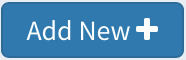 button.
button. - The app creation dialog will be launched.
- In the App Info section, enter the App Name as “Library”. Set the option ‘Is this a Transaction App?’ to No.
- Click on the App Design section, create the fields as displayed below… (When creating fields make sure you select the appropriate field type)
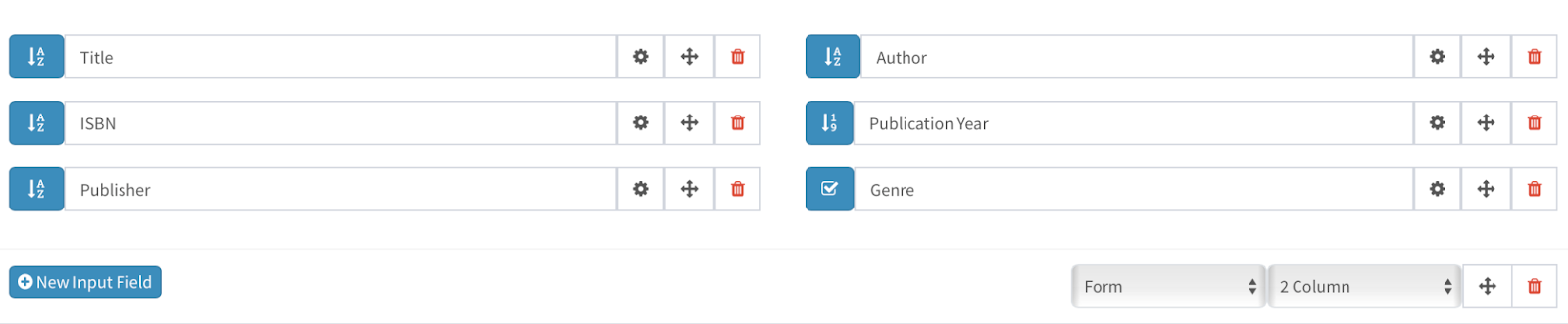
- Click on Save & Close.
Book Rental History App
The app Book Rental History will be the Transaction App and have the following fields…
- Borrower - AlphaNumeric
- ID Proof - File (This will let you upload a document to this record)
- Rental Date - Date
- Due Date - Date
- Actual Return Date - Date
- Notes - Text Area
To create a new app in File-Eazy…
- Click on the Home tab in the Navigation pane on the left.
- Click the
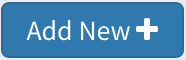 button.
button. - The app creation dialog will be launched.
- In the App Info section, enter the App Name as “Book Rental History”. Set the option ‘Is this a Transaction App?’ to Yes.
- Select the Master App as Library.
- Click on the App Design section, create the fields as displayed below… (When creating fields make sure you select the appropriate field type)

- Click on Save & Close.
Now whenever a record is added to the app ‘Book Rental History’, you will need to link the record to a record in the app called ‘Library’.
Let's add a record to the app ‘Book Rental History’...
- Select the Home tab in the Navigation pane.
- Select the
 button on the ‘Book Rental History’ app for which you want to create a record.
button on the ‘Book Rental History’ app for which you want to create a record. - Enter the necessary data for the fields (Borrower, ID proof, Rental Date)
- On the top, click on the link button in the section ‘Master app record from Library’ as displayed in the image below…
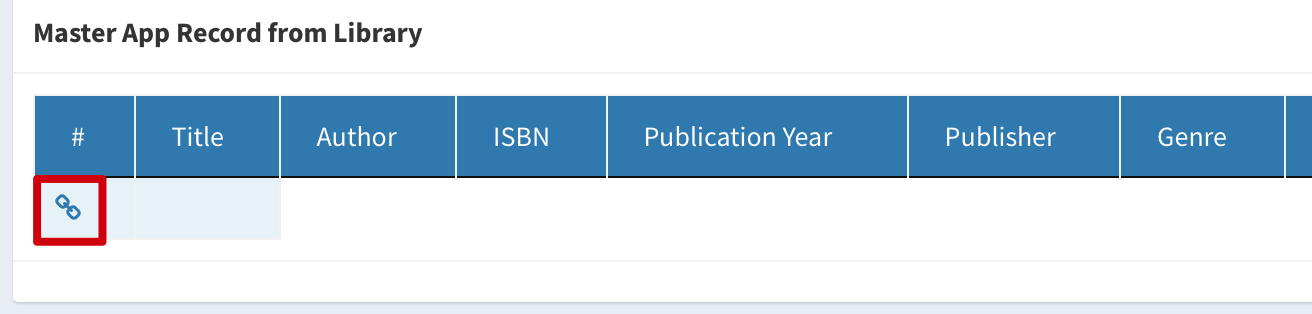
- A dialog will appear listing the book records from the app ‘Library’.
- Select a book and click the Save button.
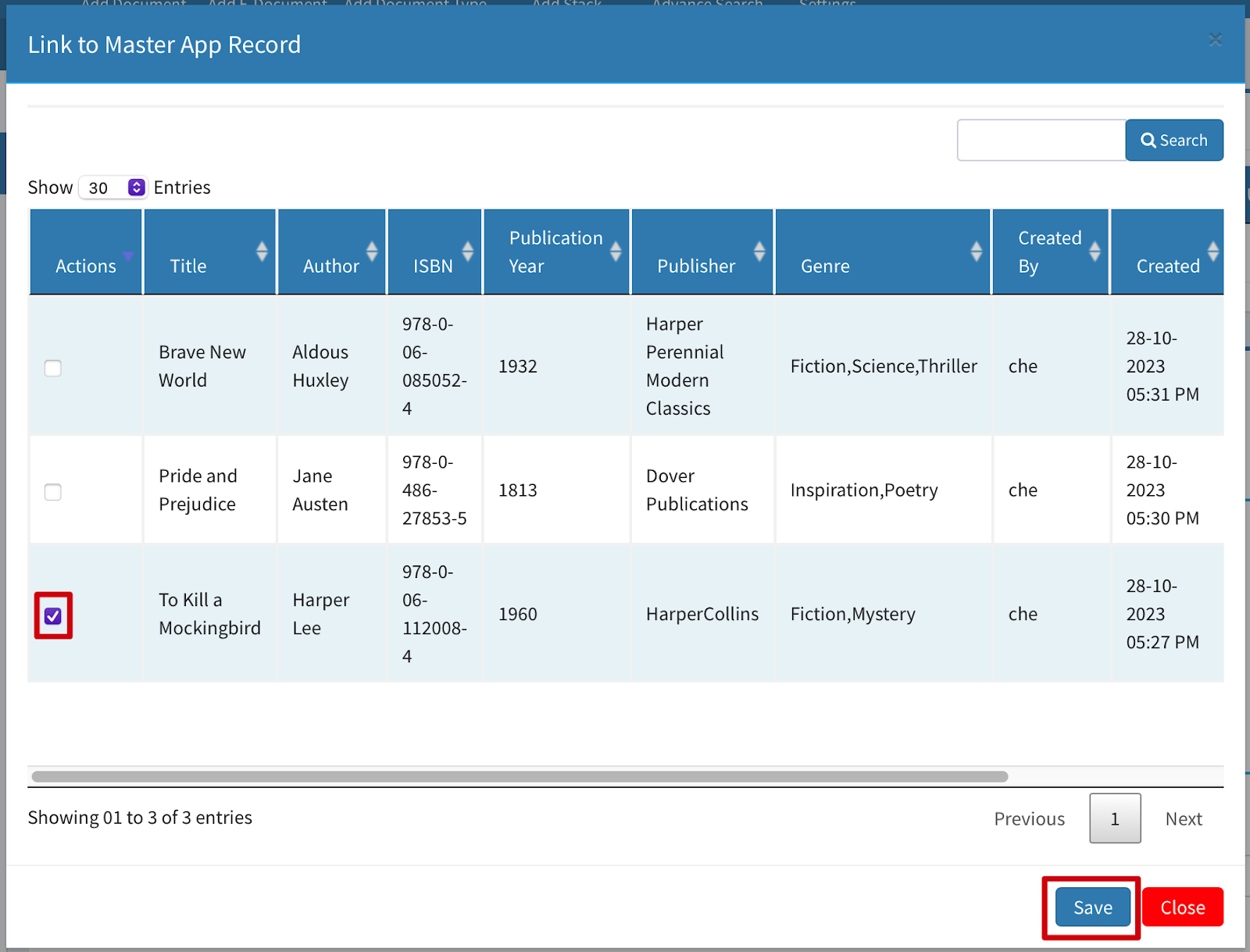
- The record in the ‘Book Rental history’ will now be linked to the record in the library.
- Click on the Save & Close button.
Created with the Personal Edition of HelpNDoc: Powerful and User-Friendly Help Authoring Tool for Markdown Documents